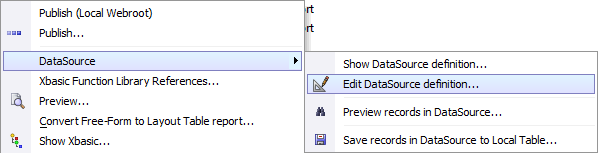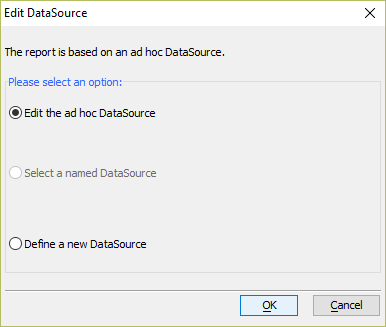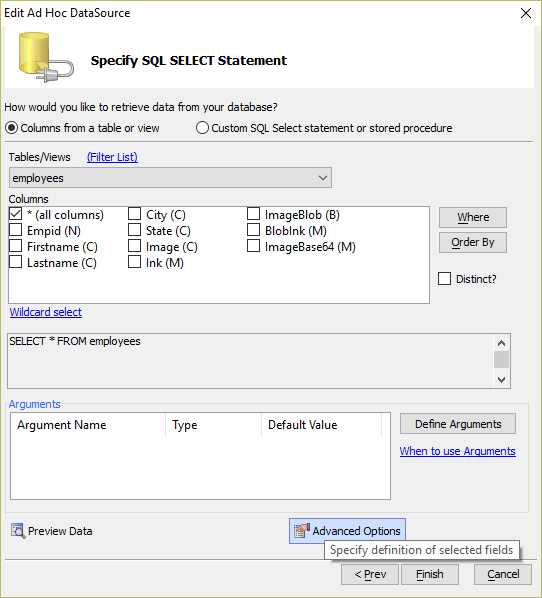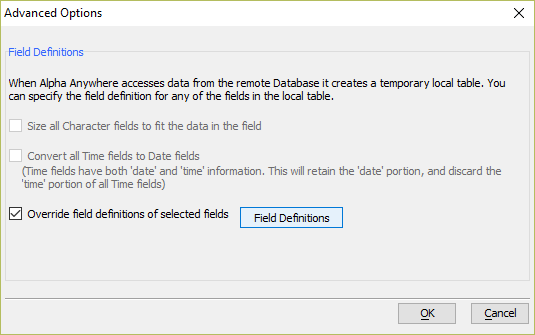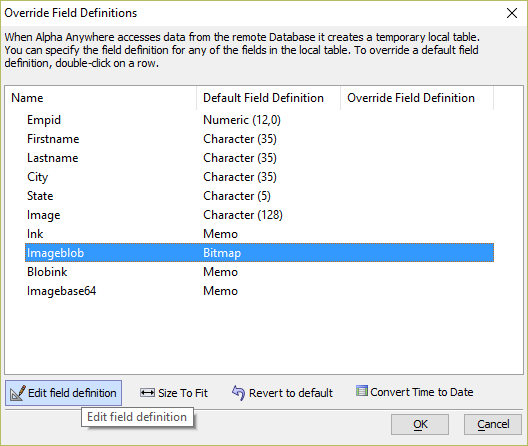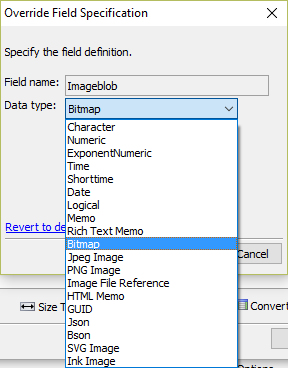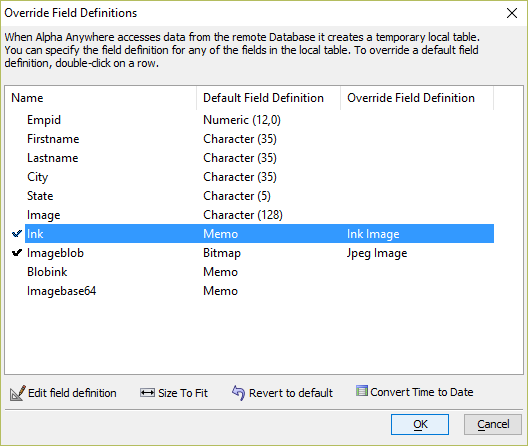How to Override the Field Definition to Display Images in a Report
Description
Fields containing Ink or PNG data can be rendered as images in a Report. This is done by overriding the field definition.
Fields can be assigned special types that Alpha Anywhere's reporting engine can interpret as images. There are several image field types that you can choose from:
- Data type
- Usage
- Bitmap
For fields that contain a bitmap image. Field can be binary blob data or a character field containing a base64 encoded image.
- Jpeg Image
For fields that contain a jpeg image. Field can be binary blob data or a character field containing a base64 encoded image.
- PNG Image
For fields that contain a png image. Field can be binary blob data or a character field containing a base64 encoded image.
- Image File Reference
For fields that are image file references. An image file reference is the path to where the image is stored.
- SVG Image
For fields that contain SVG data.
- Ink Image
For fields that contain Ink data.
To assign an image type to a field, you need override the field definition. Fields can be overridden when you define the report's SQL data source. Overrides can be defined during report creation or after the fact by editing the Report SQL DataSource definition.
For an existing report, on the Web Projects Control Panel, right-click on the report and select DataSource > Edit DataSource definition....
Select Edit the ad hoc DataSource and click OK.
On the Specify SQL SELECT Statement tab, click the Advanced Options button to specify definitions for selected fields.
Check the box for Override field definitions of selected fields and click the Field Definitions button.
In the Override Field Definitions dialog, you can override the field type for any field in the SQL query. Select the field whose type you want to override and click the Edit field definition button to choose a new field type.
Choose the desired data type from the Data type dropdown box. Then click OK. If the field type already has an override, you can click the Revert to default link to set the field type back to the original data type.
To display signatures captured using the Signature Capture control in the UX Component, choose "PNG Image" from the list of options. Signature data captured with the Signature Capture control is stored as a PNG image in Alpha Anywhere.Set the Override Field Defintion for the fields in your SQL Query. When you are finished, click OK to save the changes.
Place the fields in your Report.
Now, fields defined as images will be rendered as images by the reporting engine.
See Also