Alpha Anywhere already has client and server side reporting - also go to https://www.alphasoftware.com/videos and type into the search box "reports" for videos on server-side reporting. Then go to this link for a tutorial on templating, which is how Alpha Anywhere lets you create client-side reports.
An overview of client-side templating is here and take a look at the viewbox for more on client-side formatting.
In addition, Alpha has now integrated support for Microsoft SQL Server Reporting Services
SQL Server Reporting Services - Using Reports Created in SQL Server Reporting Services in an Alpha Anywhere Project - Many organizations use SQL Server Reporting Services (SSRS) and have a number of reports that were developed in SSRS. Using these reports in an Alpha Anywhere application is now possible using the SSRS integration features in Alpha Anywhere.
Watch Video - Part 1
Watch Video - Part 2
Watch Video - Part 3
In order to use SSRS reports in an Alpha Anywhere project you must:
These steps are discussed in more detail below.
Once you have created a link to a SSRS report, the report link can be used just like any other Alpha Anywhere report. You can add the report to the TabbedUI, or you can create actions using Action Javascript to display the report.
Creating a SSRS Connection String
To create SSRS connection string, select the Tools menu when the Web Control Panel has focus and then select the SQL Server Reporting Services Connection strings menu item.
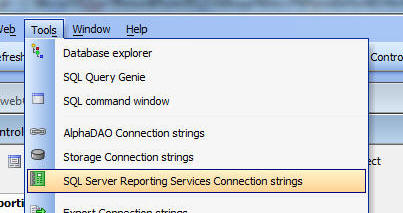
You can then define a new connection string, or edit an existing connection string:
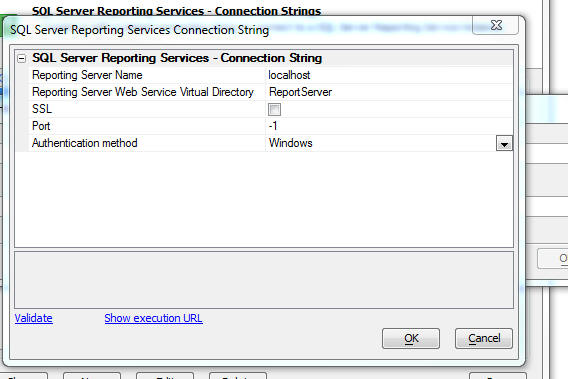
Linking SSRS Reports
To link SSRS reports in your Web Project, go to the Web Projects Control Panel and select the Reports category.
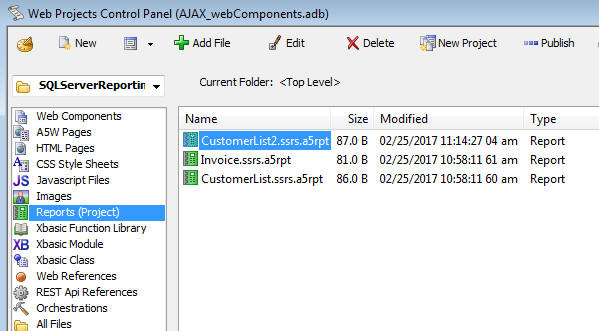
Then click the New button. The dropdown menu shows these choices:
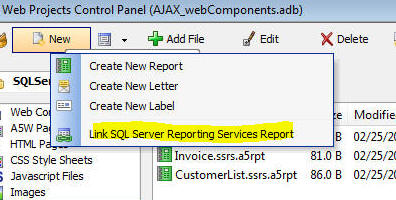
This will bring up a dialog where you can select the SSRS reports you want to link in your Alpha Anywhere project.
Select your SSRS connection string in the Connection String dropdown box. A list of reports defined in the selected SSRS server will be displayed.
NOTE: The first time you connect to a SSRS server, it can take quite a long time before SSRS responds with the list of reports.
Select as many of the listed reports as you want.
Notice that at the bottom of the dialog there is a Preview Reports hyperlink that will allow you to preview any report before you select it. If the selected report uses parameters, you will be prompted for the parameter values.
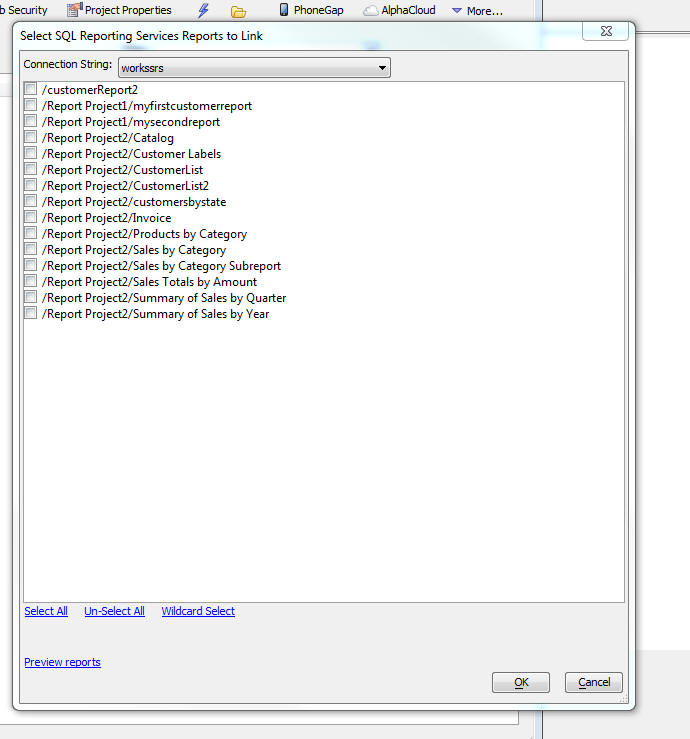
Links will be created for each of the selected reports. A link is a file in the Web Projects control panel with information about the SSRS report. The filename includes the .ssrs. string in the name just before the .a5rpt extension.
For example:
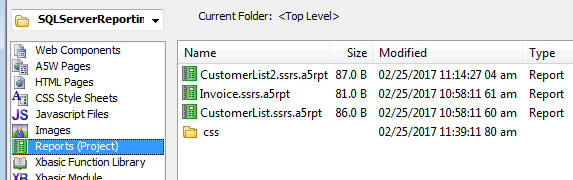
Once a report has been linked, you can set security on the report as if it were a native Alpha Anywhere report. You can add the report to a TabbedUI, or show the report when a button is clicked by using Open a Report action in Action Javascript.
Publishing Profiles
When you define a publishing profile to publish your application you can specify values for your SSRS connection strings, just as you can for all other types of connection strings (e.g. AlphaDAO, storage, etc.). This means that you can connect to a different SSRS server when you publish your application compared to what you do when you are developing your application.
An overview of client-side templating is here and take a look at the viewbox for more on client-side formatting.
In addition, Alpha has now integrated support for Microsoft SQL Server Reporting Services
SQL Server Reporting Services - Using Reports Created in SQL Server Reporting Services in an Alpha Anywhere Project - Many organizations use SQL Server Reporting Services (SSRS) and have a number of reports that were developed in SSRS. Using these reports in an Alpha Anywhere application is now possible using the SSRS integration features in Alpha Anywhere.
Watch Video - Part 1
Watch Video - Part 2
Watch Video - Part 3
In order to use SSRS reports in an Alpha Anywhere project you must:
- Create a SSRS connection string that points to a SSRS server
- Link the SSRS reports that you want to use in the Web Project Control Panel
These steps are discussed in more detail below.
Once you have created a link to a SSRS report, the report link can be used just like any other Alpha Anywhere report. You can add the report to the TabbedUI, or you can create actions using Action Javascript to display the report.
Creating a SSRS Connection String
To create SSRS connection string, select the Tools menu when the Web Control Panel has focus and then select the SQL Server Reporting Services Connection strings menu item.
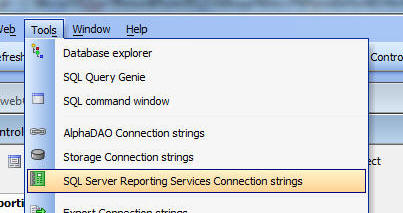
You can then define a new connection string, or edit an existing connection string:
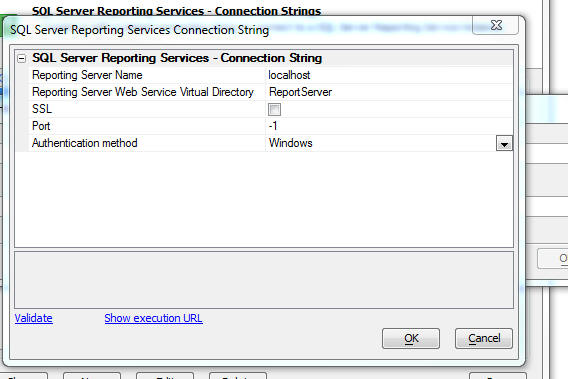
Linking SSRS Reports
To link SSRS reports in your Web Project, go to the Web Projects Control Panel and select the Reports category.
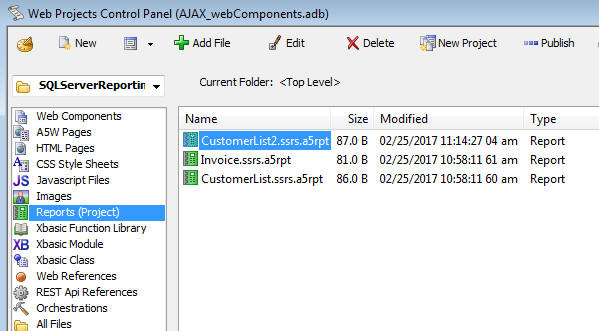
Then click the New button. The dropdown menu shows these choices:
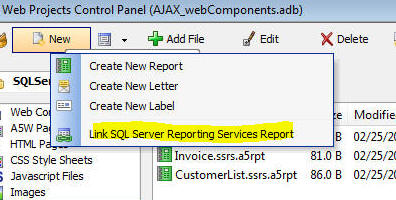
This will bring up a dialog where you can select the SSRS reports you want to link in your Alpha Anywhere project.
Select your SSRS connection string in the Connection String dropdown box. A list of reports defined in the selected SSRS server will be displayed.
NOTE: The first time you connect to a SSRS server, it can take quite a long time before SSRS responds with the list of reports.
Select as many of the listed reports as you want.
Notice that at the bottom of the dialog there is a Preview Reports hyperlink that will allow you to preview any report before you select it. If the selected report uses parameters, you will be prompted for the parameter values.
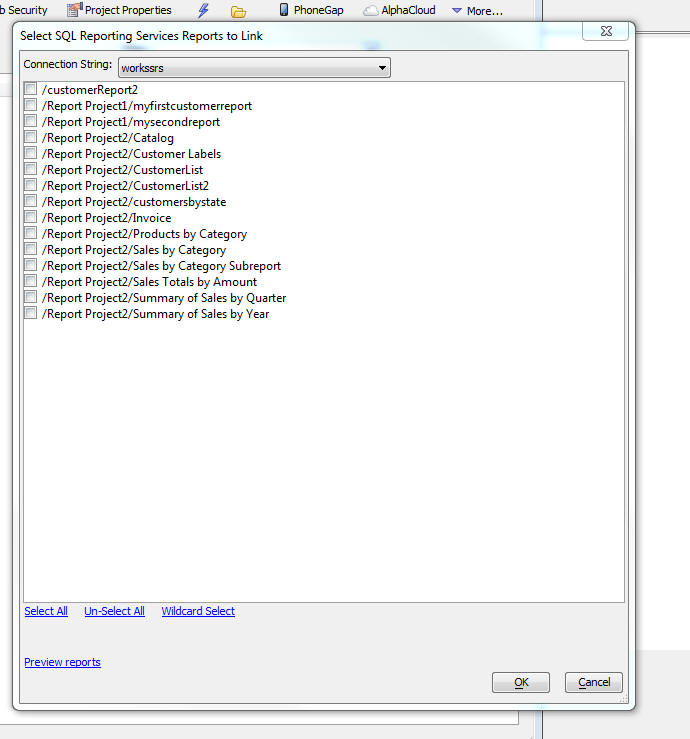
Links will be created for each of the selected reports. A link is a file in the Web Projects control panel with information about the SSRS report. The filename includes the .ssrs. string in the name just before the .a5rpt extension.
For example:
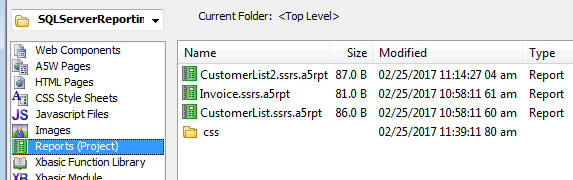
Once a report has been linked, you can set security on the report as if it were a native Alpha Anywhere report. You can add the report to a TabbedUI, or show the report when a button is clicked by using Open a Report action in Action Javascript.
Publishing Profiles
When you define a publishing profile to publish your application you can specify values for your SSRS connection strings, just as you can for all other types of connection strings (e.g. AlphaDAO, storage, etc.). This means that you can connect to a different SSRS server when you publish your application compared to what you do when you are developing your application.
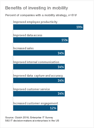
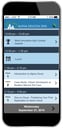

Comment