Often we get asked what we mean when we say Alpha Anywhere is a "complete" platform for building Mobile and Web applications?
We often reply that it is "complete" because it provides everything needed on both the front end and the back end and it includes capabilities in areas such as mapping, scheduling, reporting, charting, etc.
For an overview of Alpha Anywhere please go here
For more on Reporting, you can go to https://www.alphasoftware.com/videos and type in the word reports in the search section
To get an idea of the videos covering reporting in Alpha Anywhere check out the screens below.
We often reply that it is "complete" because it provides everything needed on both the front end and the back end and it includes capabilities in areas such as mapping, scheduling, reporting, charting, etc.
For an overview of Alpha Anywhere please go here
For more on Reporting, you can go to https://www.alphasoftware.com/videos and type in the word reports in the search section
To get an idea of the videos covering reporting in Alpha Anywhere check out the screens below.
Reports (53 videos)
Printing Reports from a Grid in Working Preview Mode
Previously, if you added a button to a Grid Component to print a Report, the report would only render if the Grid was running in the Browser or in Live Preview. It did not render if the Grid was running on the Desktop or in Working Preview. Now, using the new "client-side xbasic" feature, the report will also render when the Grid is running on the Desktop (Requires build 2877 - 3543 or above).02:01
Previously, if you added a button to a Grid Component to print a Report, the report would only render if the Grid was running in the Browser or in Live Preview. It did not render if the Grid was running on the Desktop or in Working Preview. Now, using the new "client-side xbasic" feature, the report will also render when the Grid is running on the Desktop (Requires build 2877 - 3543 or above).02:01
Printing the Currently Selected Records or Opening a Grid Showing Currently Selected Records
Putting a button on a Grid to open another Grid or a Report is easily accomplished using Action Javascript. This video shows how you can use the special Alpha Anywhere functions CurrentGridFilter() and CurrentGridOrder() to print the records that are currently selected in the Grid. You can also use these functions to open another Grid showing the same selection of records in the current Grid.03:21
Putting a button on a Grid to open another Grid or a Report is easily accomplished using Action Javascript. This video shows how you can use the special Alpha Anywhere functions CurrentGridFilter() and CurrentGridOrder() to print the records that are currently selected in the Grid. You can also use these functions to open another Grid showing the same selection of records in the current Grid.03:21
Power Search for Reports Embedded in UX Components Part 2
The UX Component can be used to create a "Search Part" for a Report so that the end user can enter search criteria to define exactly which records to display in the report (Note: The features shown here will only be available to you if you have the Feature Pack installed).04:51
The UX Component can be used to create a "Search Part" for a Report so that the end user can enter search criteria to define exactly which records to display in the report (Note: The features shown here will only be available to you if you have the Feature Pack installed).04:51
Power Search for Reports Embedded in UX Components Part 1
The UX Component can be used to create a "Search Part" for a Report so that the end user can enter search criteria to define exactly which records to display in the report (Note: The features shown here will only be available to you if you have the Feature Pack installed).04:43
The UX Component can be used to create a "Search Part" for a Report so that the end user can enter search criteria to define exactly which records to display in the report (Note: The features shown here will only be available to you if you have the Feature Pack installed).04:43
Exporting Layout Table Reports to Excel with Live Excel Formulas
Layout Table reports can be exported to Excel. When you design the Layout Table Report, you can set properties in the report definition so that when the report is exported, the Excel file has live formulas in it. In this video, we show how a simple report with a calculated field in a column, a calculated group summary value, and a calculated report summary value can be exported into a "live" Excel spreadsheet.10:00
Layout Table reports can be exported to Excel. When you design the Layout Table Report, you can set properties in the report definition so that when the report is exported, the Excel file has live formulas in it. In this video, we show how a simple report with a calculated field in a column, a calculated group summary value, and a calculated report summary value can be exported into a "live" Excel spreadsheet.10:00
Power Search for Reports Embedded in UX Components Part 3
The UX Component can be used to create a "Search Part" for a Report so that the end user can enter search criteria to define exactly which records to display in the report (Note: The features shown here will only be available to you if you have the Feature Pack installed).01:21
The UX Component can be used to create a "Search Part" for a Report so that the end user can enter search criteria to define exactly which records to display in the report (Note: The features shown here will only be available to you if you have the Feature Pack installed).01:21
Embedded Charts - Charting Summary Data - Using Xbasic Part 1
The charts that you embed on a Form or Report can plot summary data. The charts can either be defined declaratively, or you can use custom Xbasic. These videos show how a chart that summarizes attendees at a seminar by state can be defined using the built-in Chart Genie or Xbasic.04:27
The charts that you embed on a Form or Report can plot summary data. The charts can either be defined declaratively, or you can use custom Xbasic. These videos show how a chart that summarizes attendees at a seminar by state can be defined using the built-in Chart Genie or Xbasic.04:27
Embedded Charts - Charting Summary Data - Using Xbasic Part 2
The charts that you embed on a Form or Report can plot summary data. The charts can either be defined declaratively, or you can use custom Xbasic. These videos show how a chart that summarizes attendees at a seminar by state can be defined using the built-in Chart Genie or Xbasic.02:34
The charts that you embed on a Form or Report can plot summary data. The charts can either be defined declaratively, or you can use custom Xbasic. These videos show how a chart that summarizes attendees at a seminar by state can be defined using the built-in Chart Genie or Xbasic.02:34
Layout Editors - Embedded Charts Part 1
Alpha Anywhere V11 introduces a powerful charting engine. Charts can be used in Forms, Reports, Labels, Letters, Xdialogs, and Web Components. This video shows how a chart can be embedded into a form.04:29
Alpha Anywhere V11 introduces a powerful charting engine. Charts can be used in Forms, Reports, Labels, Letters, Xdialogs, and Web Components. This video shows how a chart can be embedded into a form.04:29
Layout Editors - Embedded Charts Part 2
Alpha Anywhere V11 introduces a powerful charting engine. Charts can be used in Forms, Reports, Labels, Letters, Xdialogs, and Web Components. This video shows how a chart can be embedded into a form.01:39
Alpha Anywhere V11 introduces a powerful charting engine. Charts can be used in Forms, Reports, Labels, Letters, Xdialogs, and Web Components. This video shows how a chart can be embedded into a form.01:39
Embedded Charts - Charting Summary Data Part 1
The charts that you embed on a Form or Report can plot summary data. The charts can either be defined declaratively, or you can use custom Xbasic. These videos show how a chart that summarizes attendees at a seminar by state can be defined using the built-in Chart Genie or Xbasic.04:47
The charts that you embed on a Form or Report can plot summary data. The charts can either be defined declaratively, or you can use custom Xbasic. These videos show how a chart that summarizes attendees at a seminar by state can be defined using the built-in Chart Genie or Xbasic.04:47
Embedded Charts - Charting Summary Data Part 2
The charts that you embed on a Form or Report can plot summary data. The charts can either be defined declaratively, or you can use custom Xbasic. These videos show how a chart that summarizes attendees at a seminar by state can be defined using the built-in Chart Genie or Xbasic.02:44
The charts that you embed on a Form or Report can plot summary data. The charts can either be defined declaratively, or you can use custom Xbasic. These videos show how a chart that summarizes attendees at a seminar by state can be defined using the built-in Chart Genie or Xbasic.02:44
Action Javascript - New Options for Opening PDF Files
PDF Documents - Tabbed UI, Page Layout, Grid and UX Components - All of these components allow you to create Javascript actions that open static PDF files or dynamically generated PDF files (from Reports). Now you can control several aspects of how the PDF in initially rendered. For example, you can set the zoom level to 50% and navigate to page 2 of the document.03:04
PDF Documents - Tabbed UI, Page Layout, Grid and UX Components - All of these components allow you to create Javascript actions that open static PDF files or dynamically generated PDF files (from Reports). Now you can control several aspects of how the PDF in initially rendered. For example, you can set the zoom level to 50% and navigate to page 2 of the document.03:04
Adding a Chart to the Sample Invoice Report
In this video, we show how a chart can be added to the sample "Invoice" report in the sample "AlphaSports" application that ships with Alpha Anywhere. In this video, the data source for the chart is set to "Report" which means that the data used in the report is used for the chart, rather than a separate query. By setting the data source to "Report", the chart can use all of the calculated fields and summary fields that the report calculates.03:23
In this video, we show how a chart can be added to the sample "Invoice" report in the sample "AlphaSports" application that ships with Alpha Anywhere. In this video, the data source for the chart is set to "Report" which means that the data used in the report is used for the chart, rather than a separate query. By setting the data source to "Report", the chart can use all of the calculated fields and summary fields that the report calculates.03:23
Advanced Export Using a Report Definition
Prior versions of Alpha Anywhere have supported exporting data from a Grid Component to either Excel or ASCII files. The data was exported as a simple, unformatted table of raw data. Now, a new type of export is available. You can use a Report Definition to specify the format for an export operation. Data can be exported to Excel, Word, ASCII, HTML, or PDF.04:42
Prior versions of Alpha Anywhere have supported exporting data from a Grid Component to either Excel or ASCII files. The data was exported as a simple, unformatted table of raw data. Now, a new type of export is available. You can use a Report Definition to specify the format for an export operation. Data can be exported to Excel, Word, ASCII, HTML, or PDF.04:42
Using the IN Clause in the Report Filter
When you use Action Javascript to display a report, you specify the report filter. In the case of reports that are based on SQL data sources, you can now use the SQL IN clause in your filter expression. When you use the IN clause, the arguments you pass into the SQL statement must be configured as an "array argument".In this video, we show how you can easily configure the Action Javascript to display a report to use an IN clause and how you can make your argument into an array argument.04:01
When you use Action Javascript to display a report, you specify the report filter. In the case of reports that are based on SQL data sources, you can now use the SQL IN clause in your filter expression. When you use the IN clause, the arguments you pass into the SQL statement must be configured as an "array argument".In this video, we show how you can easily configure the Action Javascript to display a report to use an IN clause and how you can make your argument into an array argument.04:01
Using Session Variables in Reports
Session variables are used throughout web applications. You can reference session variables in reports. This video shows how you can place a calculated field on a report to print out the value in a session variable.02:40
Session variables are used throughout web applications. You can reference session variables in reports. This video shows how you can place a calculated field on a report to print out the value in a session variable.02:40
Using HTML Reporting in a Mobile Application
HTML Reporting is ideal for Mobile Applications because the HTML report can easily be displayed in one of the "Panels" in a UX component. In this video, we show how a UX component with a Panel Navigator is built. The Panel Navigator has two Panel Cards. The first Panel Card has buttons to print various reports. The second Panel Card is used to display the HTML report.03:46
HTML Reporting is ideal for Mobile Applications because the HTML report can easily be displayed in one of the "Panels" in a UX component. In this video, we show how a UX component with a Panel Navigator is built. The Panel Navigator has two Panel Cards. The first Panel Card has buttons to print various reports. The second Panel Card is used to display the HTML report.03:46
Using BeforePrintJavascript and AfterPrintJavascript to Display a Wait Message
When you print a Report in a web application, depending on the complexity of a report, there can be a relatively long delay before the report is rendered. Using the "BeforePrintJavascript" and "AfterPrintJavascript" events, you can easily put up a "wait" message while the report is rendering.In this video, we show how this feature is used for a Report that is embedded into a UX Component, but these events are available in all Action Javascript actions that print Reports.01:28
When you print a Report in a web application, depending on the complexity of a report, there can be a relatively long delay before the report is rendered. Using the "BeforePrintJavascript" and "AfterPrintJavascript" events, you can easily put up a "wait" message while the report is rendering.In this video, we show how this feature is used for a Report that is embedded into a UX Component, but these events are available in all Action Javascript actions that print Reports.01:28
Converting Free-Form Reports to Layout Table Reports
There are several advantages that Layout Table reports have over Free-form reports, especially when it comes to generating HTML output from the report, or exporting the report to Excel or Word. In this video, we show how a free-form report can be converted to a Layout Table report automatically.02:28
There are several advantages that Layout Table reports have over Free-form reports, especially when it comes to generating HTML output from the report, or exporting the report to Excel or Word. In this video, we show how a free-form report can be converted to a Layout Table report automatically.02:28
Creating Linked Reports
The Report Writer lets you create 'Linked Reports'. A linked report is a report that is embedded inside a parent report and linked on some common fields. Linked reports can also contain other linked reports.In this video, we take a simple database that has a 'customer', 'orders', and 'payments' table and create reports on each of these tables. We then link the 'orders' and 'payments' reports into the parent 'customer' report. When you use linked reports, you will often want to reference field values in the linked reports from the parent report. The video shows how this is done by computing the net amount due for each customer, which is the total for their orders minus the total for their payments.16:09
The Report Writer lets you create 'Linked Reports'. A linked report is a report that is embedded inside a parent report and linked on some common fields. Linked reports can also contain other linked reports.In this video, we take a simple database that has a 'customer', 'orders', and 'payments' table and create reports on each of these tables. We then link the 'orders' and 'payments' reports into the parent 'customer' report. When you use linked reports, you will often want to reference field values in the linked reports from the parent report. The video shows how this is done by computing the net amount due for each customer, which is the total for their orders minus the total for their payments.16:09
HTML Reporting - Reports with Bookmarks
When you design reports, you can turn on the 'bookmarks' and 'table of contents' features. The 'bookmark' feature creates a tree control of all of the 'bookmarks' in the report and allows you to navigate to any section of the report by clicking on an appropriate item in the 'bookmark tree', which is displayed to the left of the report itself. The 'table of contents' section, on the other hand, is shown before the first page of the report. You can also navigate to any particular section of the report by clicking on an entry in the table of contents.In HTML reports, the 'bookmarks' tree is automatically rendered in a Panel. In a mobile application, the Panel Card that contains the bookmark tree is automatically hidden if there is not enough space on the device. In the case where it is hidden, a button is provided in the Panel Header to reveal the bookmarks.03:02
When you design reports, you can turn on the 'bookmarks' and 'table of contents' features. The 'bookmark' feature creates a tree control of all of the 'bookmarks' in the report and allows you to navigate to any section of the report by clicking on an appropriate item in the 'bookmark tree', which is displayed to the left of the report itself. The 'table of contents' section, on the other hand, is shown before the first page of the report. You can also navigate to any particular section of the report by clicking on an entry in the table of contents.In HTML reports, the 'bookmarks' tree is automatically rendered in a Panel. In a mobile application, the Panel Card that contains the bookmark tree is automatically hidden if there is not enough space on the device. In the case where it is hidden, a button is provided in the Panel Header to reveal the bookmarks.03:02
HTML Reporting Action Scripting
When you add a Report to a Tabbed UI, or you display a report when a button is clicked, you now have the option of setting the "initial view" of the report to HTML. HTML Reporting is significantly faster than PDF reporting because it does not use the Amyuni printer driver. Also, another significant benefit of HTML reporting is the ability to export the report to Excel or Word. You can also generate a PDF report from an HTML report if you still want a PDF version of the report. In this video, we show how HTML reporting can be used in a Tabbed UI, and when a button in a Grid is clicked to show a report (Note: Also applies to the Grid and UX Component).01:13
When you add a Report to a Tabbed UI, or you display a report when a button is clicked, you now have the option of setting the "initial view" of the report to HTML. HTML Reporting is significantly faster than PDF reporting because it does not use the Amyuni printer driver. Also, another significant benefit of HTML reporting is the ability to export the report to Excel or Word. You can also generate a PDF report from an HTML report if you still want a PDF version of the report. In this video, we show how HTML reporting can be used in a Tabbed UI, and when a button in a Grid is clicked to show a report (Note: Also applies to the Grid and UX Component).01:13
HTML Reporting in a Tabbed UI
When you add a Report to a Tabbed UI, or you display a report when a button is clicked, you now have the option of setting the "initial view" of the report to HTML. HTML Reporting is significantly faster than PDF reporting because it does not use the Amyuni printer driver. Also, another significant benefit of HTML reporting is the ability to export the report to Excel or Word. You can also generate a PDF report from an HTML report if you still want a PDF version of the report. In this video, we show how HTML reporting can be used in a Tabbed UI, and when a button in a Grid is clicked to show a report (Note: Also applies to the Grid and UX Component).07:25
When you add a Report to a Tabbed UI, or you display a report when a button is clicked, you now have the option of setting the "initial view" of the report to HTML. HTML Reporting is significantly faster than PDF reporting because it does not use the Amyuni printer driver. Also, another significant benefit of HTML reporting is the ability to export the report to Excel or Word. You can also generate a PDF report from an HTML report if you still want a PDF version of the report. In this video, we show how HTML reporting can be used in a Tabbed UI, and when a button in a Grid is clicked to show a report (Note: Also applies to the Grid and UX Component).07:25
Currency Symbols from Any Country in the World Part 2
Part 2 of a two-part series. Currency data in a web application can be formatted to use the currency symbol from any country in the world.This video demonstrates both server-side and client-side formatting of the data and how to print reports with international currency symbols.02:28
Part 2 of a two-part series. Currency data in a web application can be formatted to use the currency symbol from any country in the world.This video demonstrates both server-side and client-side formatting of the data and how to print reports with international currency symbols.02:28
Ink Data Type
"Ink" is a special Alpha Anywhere data type that can be stored as a character field in a database. The data stored for an Ink control is a vector diagram. By storing the Ink data as a vector diagram, the Ink image can be scaled up or down very well. Ink is available in the UX Component as a data control. Ink objects can also be displayed in reports. This video demonstrates how you can add Ink data to your UX Components and reports.11:37
"Ink" is a special Alpha Anywhere data type that can be stored as a character field in a database. The data stored for an Ink control is a vector diagram. By storing the Ink data as a vector diagram, the Ink image can be scaled up or down very well. Ink is available in the UX Component as a data control. Ink objects can also be displayed in reports. This video demonstrates how you can add Ink data to your UX Components and reports.11:37
Duplicating Functionality of a Conditional Object in a Layout Table Report
When designing Free-form reports, developers often use the "Conditional Object" control to display conditional content. For example, when generating shipping labels for an order, the customer may have specified that their shipping address is the same as their billing address. You can use a conditional object to determine whether the shipping address or billing address should be printed. In a Layout Table Report, however, the "Conditional Object" is not available. In this video, we demonstrate how you can conditionally display content using a "Static HTML" control in a report cell.12:29
When designing Free-form reports, developers often use the "Conditional Object" control to display conditional content. For example, when generating shipping labels for an order, the customer may have specified that their shipping address is the same as their billing address. You can use a conditional object to determine whether the shipping address or billing address should be printed. In a Layout Table Report, however, the "Conditional Object" is not available. In this video, we demonstrate how you can conditionally display content using a "Static HTML" control in a report cell.12:29
Using Arguments in the PageLayout and Tabbed UI Component to Filter Records Part 3
Part 3 of a 3 part series. Arguments allow you to filter Grids and Reports based on some external data (such as a session variable or page variable). You can define arguments in the PageLayout and Tabbed UI builder and bind those arguments to session variables, page variables, or even fields in a Grid or UX Component when the component is displayed.I n this video, we show how arguments can be used in a Tabbed UI Component to filter components in the Tabbed UI when it is opened from a Grid component. We add a second button to the Grid component (created in part 1) that opens the Tabbed UI component in a popup window and sets the Tabbed UI arguments to values in the current Grid row.04:24
Part 3 of a 3 part series. Arguments allow you to filter Grids and Reports based on some external data (such as a session variable or page variable). You can define arguments in the PageLayout and Tabbed UI builder and bind those arguments to session variables, page variables, or even fields in a Grid or UX Component when the component is displayed.I n this video, we show how arguments can be used in a Tabbed UI Component to filter components in the Tabbed UI when it is opened from a Grid component. We add a second button to the Grid component (created in part 1) that opens the Tabbed UI component in a popup window and sets the Tabbed UI arguments to values in the current Grid row.04:24
Using Arguments in the PageLayout and Tabbed UI Component to Filter Records Part 2
Part 2 of a 3 part series. Arguments allow you to filter Grids and Reports based on some external data (such as a session variable or page variable). You can define arguments in the PageLayout and Tabbed UI builder and bind those arguments to session variables, page variables, or even fields in a Grid or UX Component when the component is displayed. In this video, we continue our demonstration of using arguments in a PageLayout component. We show how the data in the current Grid row filters the Grid and Report in the PageLayout component.02:17
Part 2 of a 3 part series. Arguments allow you to filter Grids and Reports based on some external data (such as a session variable or page variable). You can define arguments in the PageLayout and Tabbed UI builder and bind those arguments to session variables, page variables, or even fields in a Grid or UX Component when the component is displayed. In this video, we continue our demonstration of using arguments in a PageLayout component. We show how the data in the current Grid row filters the Grid and Report in the PageLayout component.02:17
Using Arguments in the PageLayout and Tabbed UI Component to Filter Records Part 1
Part 1 of a 3 part series. Arguments allow you to filter Grids and Reports based on some external data (such as a session variable or page variable). You can define arguments in the PageLayout and Tabbed UI builder and bind those arguments to session variables, page variables, or even fields in a Grid or UX Component when the component is displayed. In this video, we show you how to add arguments to a PageLayout component that are used to filter a Grid and Report in the PageLayout. The arguments will be set by a Grid component that we create that has a button that opens the PageLayout component in a popup window. The arguments for the PageLayout will be set to values in the current row of the Grid component.04:19
Part 1 of a 3 part series. Arguments allow you to filter Grids and Reports based on some external data (such as a session variable or page variable). You can define arguments in the PageLayout and Tabbed UI builder and bind those arguments to session variables, page variables, or even fields in a Grid or UX Component when the component is displayed. In this video, we show you how to add arguments to a PageLayout component that are used to filter a Grid and Report in the PageLayout. The arguments will be set by a Grid component that we create that has a button that opens the PageLayout component in a popup window. The arguments for the PageLayout will be set to values in the current row of the Grid component.04:19
Understanding the a5_xb_runReport() Function
The a5_xb_runReport() function is a technique for running a Report in an Ajax callback, or in a <%a5..%> code block in a component or .a5w page. Learn what the a5_xb_runReport() function does and how running this function in an Ajax callback is different from using Action Javascript to generate Reports.04:45
The a5_xb_runReport() function is a technique for running a Report in an Ajax callback, or in a <%a5..%> code block in a component or .a5w page. Learn what the a5_xb_runReport() function does and how running this function in an Ajax callback is different from using Action Javascript to generate Reports.04:45
Table of Contents, Bookmarks and Index Part 1
Part 1 of a 2 part series. Learn how about the table of contents, bookmarks, and index features available in reports. Table of Contents, bookmarks, and indexes can be created for Reports. You can completely customize the entries listed in the Table of Contents, Bookmark section, and Index. In addition, you can completely customize the layout of the Table of Contents section and Index section. The entries that appear in the Table of Contents, Bookmark section, and Index are "live" - if you click on an entry, you will navigate to the corresponding page in the report. In addition, when you print the report to a PDF file, the Table of Contents, Bookmarks, and Index are live. Note: The "Reports - Table of Contents, Bookmarks and Index" was sold as a Feature Pack add-on for Alpha Five version 10 but is included in newer versions of Alpha Anywhere.04:23
Part 1 of a 2 part series. Learn how about the table of contents, bookmarks, and index features available in reports. Table of Contents, bookmarks, and indexes can be created for Reports. You can completely customize the entries listed in the Table of Contents, Bookmark section, and Index. In addition, you can completely customize the layout of the Table of Contents section and Index section. The entries that appear in the Table of Contents, Bookmark section, and Index are "live" - if you click on an entry, you will navigate to the corresponding page in the report. In addition, when you print the report to a PDF file, the Table of Contents, Bookmarks, and Index are live. Note: The "Reports - Table of Contents, Bookmarks and Index" was sold as a Feature Pack add-on for Alpha Five version 10 but is included in newer versions of Alpha Anywhere.04:23
Table of Contents, Bookmarks and Index Part 2
Part 2 of a 2 part series. Learn how about the table of contents, bookmarks, and index features available in reports. Table of Contents, bookmarks, and indexes can be created for Reports. You can completely customize the entries listed in the Table of Contents, Bookmark section, and Index. In addition, you can completely customize the layout of the Table of Contents section and Index section. The entries that appear in the Table of Contents, Bookmark section, and Index are "live" - if you click on an entry, you will navigate to the corresponding page in the report. In addition, when you print the report to a PDF file, the Table of Contents, Bookmarks, and Index are live. Note: The "Reports - Table of Contents, Bookmarks and Index" was sold as a Feature Pack add-on for Alpha Five version 10 but is included in newer versions of Alpha Anywhere.04:09
Part 2 of a 2 part series. Learn how about the table of contents, bookmarks, and index features available in reports. Table of Contents, bookmarks, and indexes can be created for Reports. You can completely customize the entries listed in the Table of Contents, Bookmark section, and Index. In addition, you can completely customize the layout of the Table of Contents section and Index section. The entries that appear in the Table of Contents, Bookmark section, and Index are "live" - if you click on an entry, you will navigate to the corresponding page in the report. In addition, when you print the report to a PDF file, the Table of Contents, Bookmarks, and Index are live. Note: The "Reports - Table of Contents, Bookmarks and Index" was sold as a Feature Pack add-on for Alpha Five version 10 but is included in newer versions of Alpha Anywhere.04:09
Suppress Blank Lines in a Static HTML Control on a Layout Table Report
When using a Layout Table report, the technique used to display blocks of text, such as an address block, is to put the fields in a static HTML field. In this video, we show how blank lines in the "address block" can be suppressed. Note: for more information about suppressing blank rows in a Layout Table report, see the video, "Suppress Blank Rows".02:23
When using a Layout Table report, the technique used to display blocks of text, such as an address block, is to put the fields in a static HTML field. In this video, we show how blank lines in the "address block" can be suppressed. Note: for more information about suppressing blank rows in a Layout Table report, see the video, "Suppress Blank Rows".02:23
Suppress Blank Rows
If a row in a Layout Table report doesn't have any data, you may not want to print it in the report. The Layout Table report editor has a property you can use to suppress blank rows. Learn how to use this property in your own Layout Table reports to suppress blank rows from being printed when you generate a report. Note: for more information about suppressing blank rows in a Layout Table report, see the video, "Suppress Blank Lines in a Static HTML Control on a Layout Table Report".02:37
If a row in a Layout Table report doesn't have any data, you may not want to print it in the report. The Layout Table report editor has a property you can use to suppress blank rows. Learn how to use this property in your own Layout Table reports to suppress blank rows from being printed when you generate a report. Note: for more information about suppressing blank rows in a Layout Table report, see the video, "Suppress Blank Lines in a Static HTML Control on a Layout Table Report".02:37
Setting Colors for Data Points at the Data Series Level
Data point colors can be set at the individual data series level. The chart CSS can include selectors for data points in the series. Each selector can have its own style, defining the colors for the data points. Note: this also applies to Reports.02:19
Data point colors can be set at the individual data series level. The chart CSS can include selectors for data points in the series. Each selector can have its own style, defining the colors for the data points. Note: this also applies to Reports.02:19
Setting Colors for Data Points at the Data Series Level
Data point colors can be set at the individual data series level. The chart CSS can include selectors for data points in the series. Each selector can have its own style, defining the colors for the data points. Note: this also applies to Reports.02:19
Data point colors can be set at the individual data series level. The chart CSS can include selectors for data points in the series. Each selector can have its own style, defining the colors for the data points. Note: this also applies to Reports.02:19
Reports with Bookmarks
When you design reports, you can turn on the 'bookmarks' and 'table of contents' features. The 'bookmark' feature creates a tree control on the left of the report containing all of the report's 'bookmarks'. You can navigate to any section of the report by clicking on an item in the 'bookmark tree'. The 'table of contents' section, on the other hand, is shown before the first page of the report. You can navigate to any part of the report by clicking on an entry in the table of contents, as well. In HTML reports, the 'bookmarks' tree is automatically rendered in a Panel as is shown in this video. In a mobile application, the Panel Card that contains the bookmark tree is automatically hidden if there is not enough space on the device. In the case where it is hidden, a button is automatically added to the Panel Header to reveal the bookmarks.03:02
When you design reports, you can turn on the 'bookmarks' and 'table of contents' features. The 'bookmark' feature creates a tree control on the left of the report containing all of the report's 'bookmarks'. You can navigate to any section of the report by clicking on an item in the 'bookmark tree'. The 'table of contents' section, on the other hand, is shown before the first page of the report. You can navigate to any part of the report by clicking on an entry in the table of contents, as well. In HTML reports, the 'bookmarks' tree is automatically rendered in a Panel as is shown in this video. In a mobile application, the Panel Card that contains the bookmark tree is automatically hidden if there is not enough space on the device. In the case where it is hidden, a button is automatically added to the Panel Header to reveal the bookmarks.03:02
Report Server
When a long-running report is run in a web application, it can affect the throughput for other users because the App Server resources are tied up printing the report. The Report Server allows you to offload report printing to a separate process, thereby improving the throughput for all users of your application. This video shows how throughput is improved when a report is printed.03:25
When a long-running report is run in a web application, it can affect the throughput for other users because the App Server resources are tied up printing the report. The Report Server allows you to offload report printing to a separate process, thereby improving the throughput for all users of your application. This video shows how throughput is improved when a report is printed.03:25
Report Filter
In a Grid component, you can use the current grid filter to filter to generate a report. The filter in a List control can be applied to a report in the same way. Learn how to use the filter for a List control to filter the records in a report.03:51
In a Grid component, you can use the current grid filter to filter to generate a report. The filter in a List control can be applied to a report in the same way. Learn how to use the filter for a List control to filter the records in a report.03:51
Putting Boxes Around Sections in a Layout Table Report
When you put a box around a section, if the box touches the box in another section, it is automatically joined with the adjacent box. In this video, we explain how you can prevent this behavior from happening.02:34
When you put a box around a section, if the box touches the box in another section, it is automatically joined with the adjacent box. In this video, we explain how you can prevent this behavior from happening.02:34
Prompting for Arguments at Run-Time for a Report in a Tabbed UI Part 2
Part 2 of a 2 part series. Learn how to use dropdowns, checkboxes, and date pickers for arguments to dynamically filter reports in the Tabbed UI Component at run-time. Reports printed from the Tabbed UI Component can include optional arguments you can use to filter the reports. The arguments can be set by the user at run-time, letting them choose the type of information they want in the report. Text boxes can be used to filter character fields, such as first or last name. However, you can also use date pickers, checkboxes, and dropdown controls to prompt the user for values.01:49
Part 2 of a 2 part series. Learn how to use dropdowns, checkboxes, and date pickers for arguments to dynamically filter reports in the Tabbed UI Component at run-time. Reports printed from the Tabbed UI Component can include optional arguments you can use to filter the reports. The arguments can be set by the user at run-time, letting them choose the type of information they want in the report. Text boxes can be used to filter character fields, such as first or last name. However, you can also use date pickers, checkboxes, and dropdown controls to prompt the user for values.01:49
Prompting for Arguments at Run-Time for a Report in a Tabbed UI Part 1
Part 1 of a 2 part series. Learn how to use dropdowns, checkboxes, and date pickers for arguments to dynamically filter reports in the Tabbed UI Component at run-time. Reports printed from the Tabbed UI Component can include optional arguments you can use to filter the reports. The arguments can be set by the user at run-time, letting them choose the type of information they want in the report. Text boxes can be used to filter character fields, such as first or last name. However, you can also use date pickers, checkboxes, and dropdown controls to prompt the user for values.05:00
Part 1 of a 2 part series. Learn how to use dropdowns, checkboxes, and date pickers for arguments to dynamically filter reports in the Tabbed UI Component at run-time. Reports printed from the Tabbed UI Component can include optional arguments you can use to filter the reports. The arguments can be set by the user at run-time, letting them choose the type of information they want in the report. Text boxes can be used to filter character fields, such as first or last name. However, you can also use date pickers, checkboxes, and dropdown controls to prompt the user for values.05:00
Printing the Same Report in Multiple Languages in a Table Layout Report
Learn how to add support for multiple languages in Reports using Arguments. Language tags (e.g., <a5:r> and </a5:r>) can be used in Grids and UX components to add international language support to your web application. However, language tags are not available in Reports. An argument can be defined for a report to specify what language to use when the report is generated. Elements within the report can reference the argument and dynamically choose the text to display. Note: for adding multi-language support in a free-form report, see the video, "Printing the Same Report in Multiple Languages in a Free-form Report".03:09
Learn how to add support for multiple languages in Reports using Arguments. Language tags (e.g., <a5:r> and </a5:r>) can be used in Grids and UX components to add international language support to your web application. However, language tags are not available in Reports. An argument can be defined for a report to specify what language to use when the report is generated. Elements within the report can reference the argument and dynamically choose the text to display. Note: for adding multi-language support in a free-form report, see the video, "Printing the Same Report in Multiple Languages in a Free-form Report".03:09
Printing the Same Report in Multiple Languages in a Free-form Report
Learn how to add support for multiple languages in Reports using Arguments. Language tags (e.g., <a5:r> and </a5:r>) can be used in Grids and UX components to add international language support to your web application. However, language tags are not available in Reports. An argument can be defined for a report to specify what language to use when the report is generated. Elements within the report can reference the argument and dynamically choose the text to display. Note: for adding multi-language support in a free-form report, see the video, "Printing the Same Report in Multiple Languages in a Table Layout Report".
Learn how to add support for multiple languages in Reports using Arguments. Language tags (e.g., <a5:r> and </a5:r>) can be used in Grids and UX components to add international language support to your web application. However, language tags are not available in Reports. An argument can be defined for a report to specify what language to use when the report is generated. Elements within the report can reference the argument and dynamically choose the text to display. Note: for adding multi-language support in a free-form report, see the video, "Printing the Same Report in Multiple Languages in a Table Layout Report".





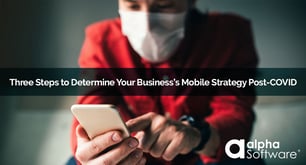
Comment